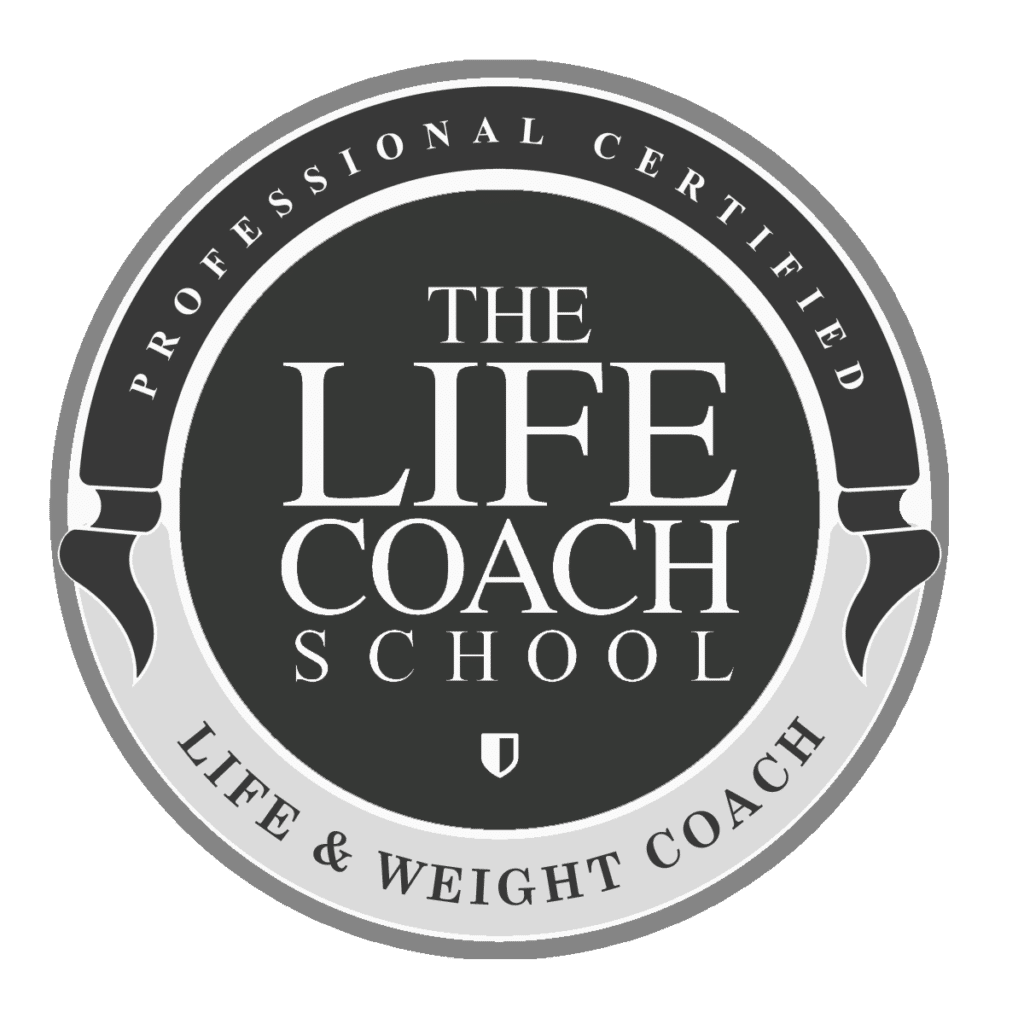Canva can be overwhelming. There are so many design options, colors, and fonts it can be hard to know where to begin.
Today’s quick design tip will help you get set up on Canva so can stay on brand with your future Canva designs.
Before we get started you’ll need your style guide that contains your brand’s colors and fonts.
- Locate your style guide PDF file in your branding folder.
- Sign up or log in to Canva.
- Click on “Brand Kit”.
- Using your style guide, locate the color swatches with the color hex codes located below each one. These are the codes you’ll be entering next.
- Click on the + in “Brand Colors” and type in your hex codes one at a time. Name your palette “Brand Colors”.
- Next, on the left side menu select “Create a Design”, search for “Letterhead” and select. This will create a new document that’s 8.5×11.
- On the left menu bar, choose “Text”. Click on “Add a Heading”. Change the font to your main header font, then change the color to your brand color, and then change the text to left alignment. All of these options can be found on the top menu bar – to change the color select the “A,” and for justification choose the multi-line icon until “Left Alignment” is selected.
- Repeat the steps for “Add a Subheading” and “Add a Little Bit of Text”.
- On the left bar under “Elements”, choose the square element (you can search “square” in the search field and hit return to find it) and while grabbing the top sidebar with your cursor, slide to resize as a rectangle. Next, change the rectangle to one of your brand colors.
- Repeat the steps to add a line element and change the color to another one of your brand colors.
- In the box above your document, change the name to Brand Template.
- This will be used as your branding template going forward!