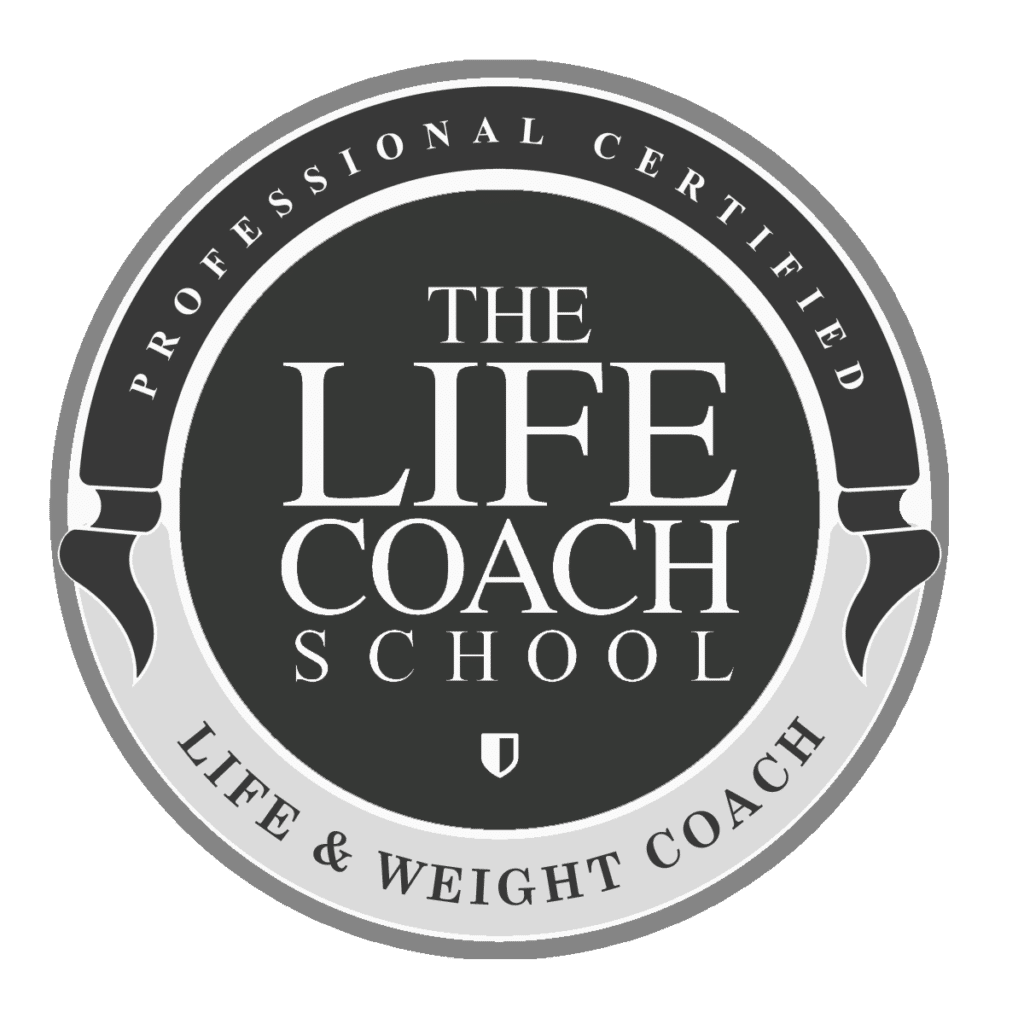Today I’m going to show you how to add your own photos and images to your Canva account.
Before we get started you’ll need to find some photos and images you’d like to add. I’m using stock photos I found at Unsplash.
- Log in to Canva
- Click on “All Your Designs”.
- In Canva, select “Create A Design”, search for “Instagram Post” and select.
- Name it “Instagram with Photos Template”.
- Click on “Uploads” on the left menu bar.
- Select “Upload an Image or Video” button and select the photo you’d like to add. You can also drag and drop the photo right from your computer to the upload bar.
- Click on the image in the Upload section to add it to your document.
- Size appropriately.
- You can also add photo grids to your document by selecting “Elements” from the side bar and searching for “Grids or Frames”. Choose the one you like and add it to your document.
- Go back to the Uploads folder and slide the image you’d like to use on top of the photo grid or frame you selected. You can resize as you like from there.
- If you’d like to add copy, you can use the templates we created in Creating an Instagram Template. Go back to “All Your Designs”, find that template, and drag over the top of your text template and copy it (Command C).
- Go back to your “Instagram with Photos” document by going to “Home”, “All Your Designs”, and selecting that design.
- Once the Instagram photo design is open, paste your text onto that document (Command V). You may need to resize to make sure it’s sized appropriately.
- It’s ready to post to Instagram and to be used as a template for your next photo post.