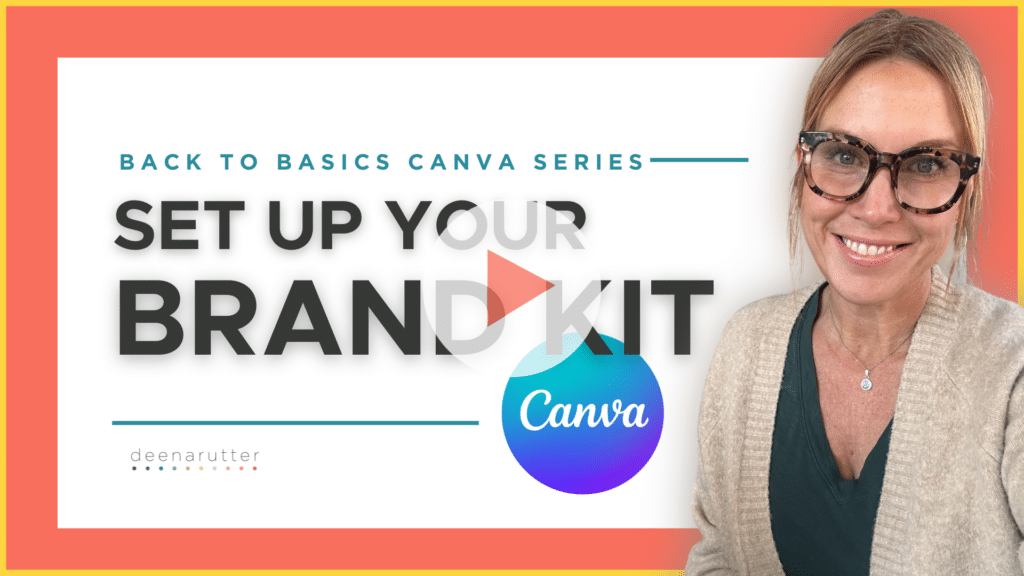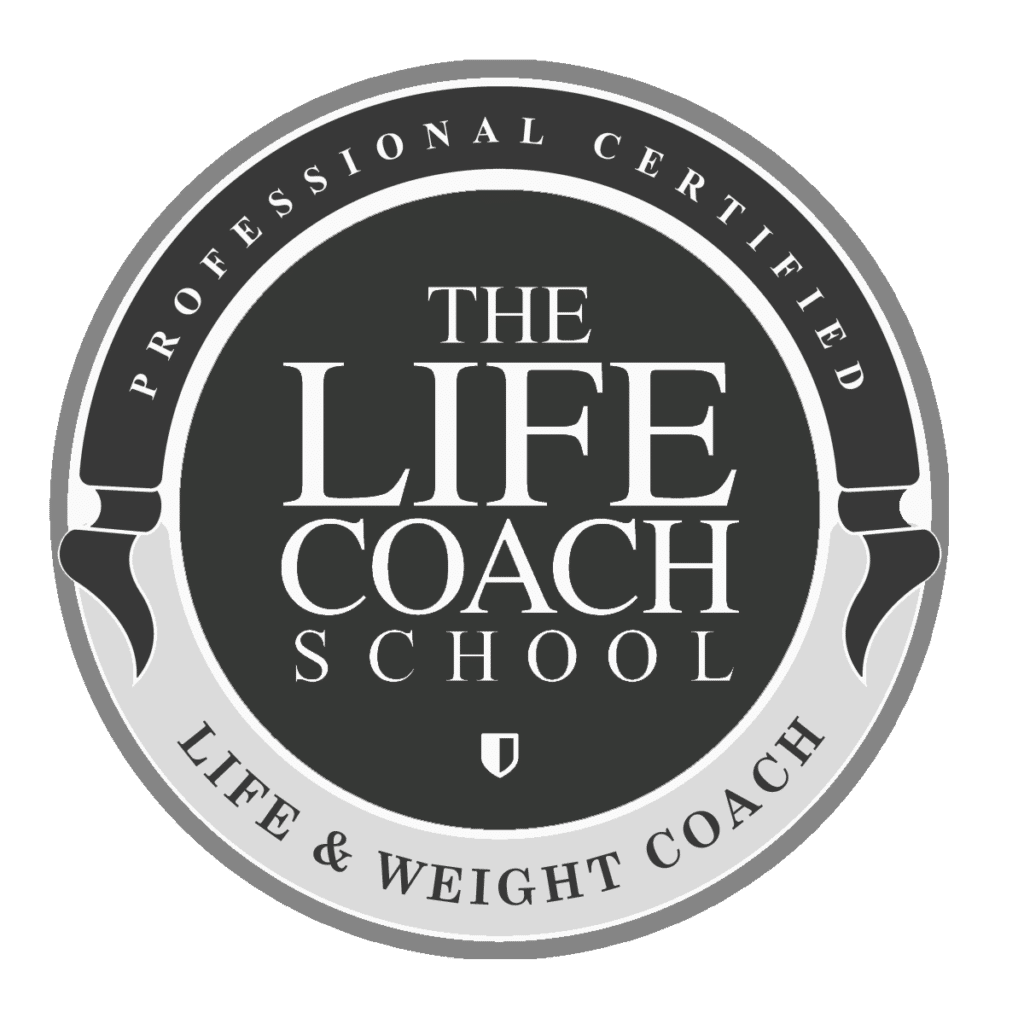Today, I’m excited to delve into one of my absolute favorite Canva features – the brand kit. The Brand Kit in Canva Pro serves as a centralized hub for all your brand assets. In a few quick steps you will be able to easily manage and access your brand’s fonts, colors, and logos in one dedicated space. No more hunting for that specific shade of blue or the font you used weeks ago – it’s all at your fingertips. Whether you’re a Canva Pro enthusiast or prefer the free version, I’ve got you covered with valuable tips and tricks to effortlessly manage your brand assets.
Watch Now | Set Up Your Brand Kit + Canva Free Version Brand Kit Hack
This week’s Canva tutorial is all about optimizing your design process for efficiency and consistency. In this video, we’re focusing on a time-saving approach – cataloging your brand’s identity to:
Save Font Preferences
Discover the magic of saving all your font selections and specifications in one go. Learn how to personalize your designs by seamlessly adding and uploading fonts, creating a unique visual identity without repeatedly diving into the mass of options.
Ensure Color Consistency
Unlock the power of saving your color preferences, ensuring you are using the correct color shades with each design.
Unify Visual Style
Learn how to manage photos, graphics, and icons to create a cohesive visual style that reflects your brand’s personality.
Not a Canva Pro user? No worries – I also share the ultimate Canva hack for applying colors and fonts effortlessly, event without a full set up brand kit. This pro tip is perfect for quick design iterations, allowing you to focus on creativity rather than endless searching!
Trust me, these time-saving tips will not only simplify your Canva experience but also make it more enjoyable! By saving all your preferences, you’re unlocking a streamlined design process that lets you focus on what matters most – creating stunning visuals.
Stay tuned for next week’s tutorial, where we’ll explore effective ways to organize your designs in Canva. As always, feel free to reach out if you have any questions or are interested in working with me!
Happy branding,
Deena Rutter
p.s. Missed last week’s tutorial? No worries! Catch up on the Canva Tutorial Series here.