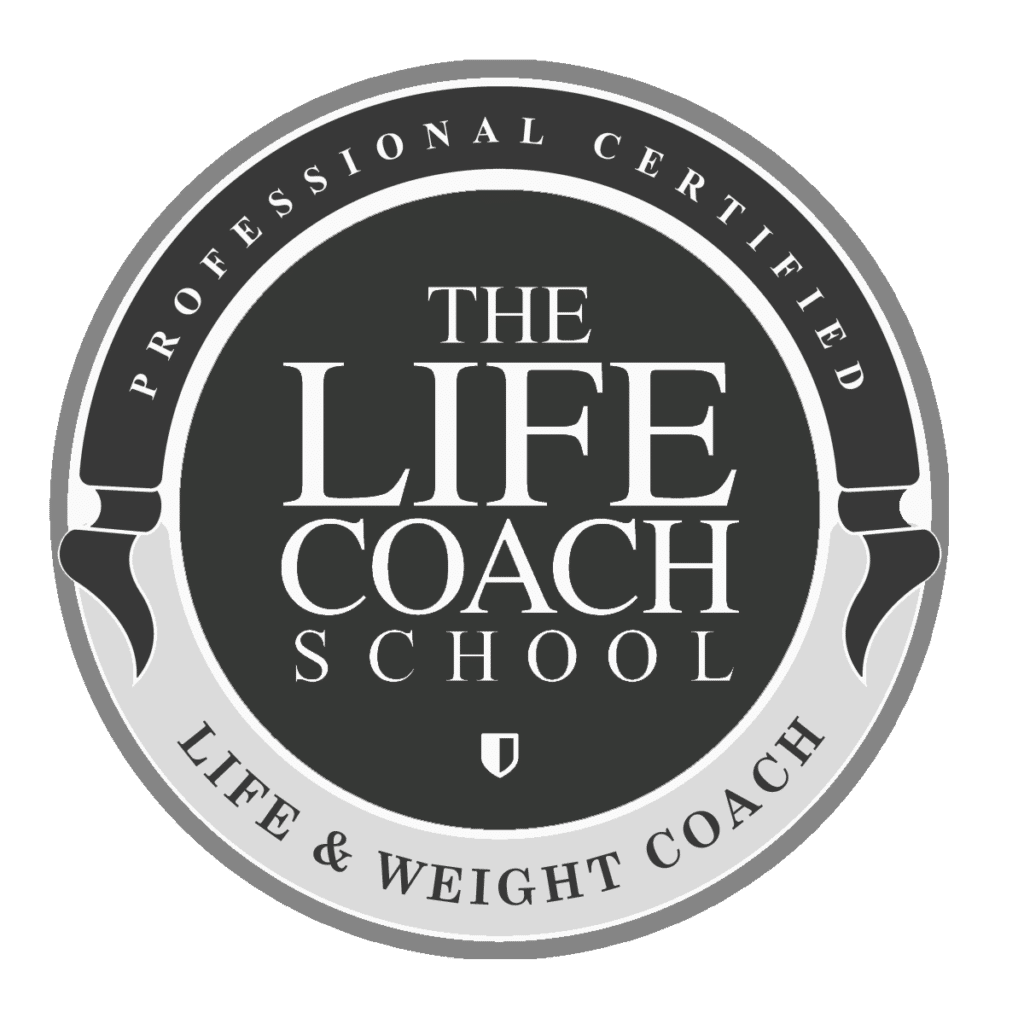Today I’ll show you how to create curved text.
Before we get started you’ll need to open your document (or create a new document).
- Highlight the text you want to curve.
- Click on “Effects” on the upper menu bar.
- Click on “Curve” on the left menu bar.
- Using the slide bar on the left menu bar, slide to adjust the amount of curve you want.
- Clicking on the text allows you to edit the text.
- To adjust the spacing of letters, go to the top menu bar and click on the icon with the 3 lines and arrow, and use the slide bar to adjust the spacing.
- To create a mirror image curve, copy and paste the curved text, click “Effects” and click “Curve” and change the number to a (-) negative number.
- Slide text down and be sure to center.