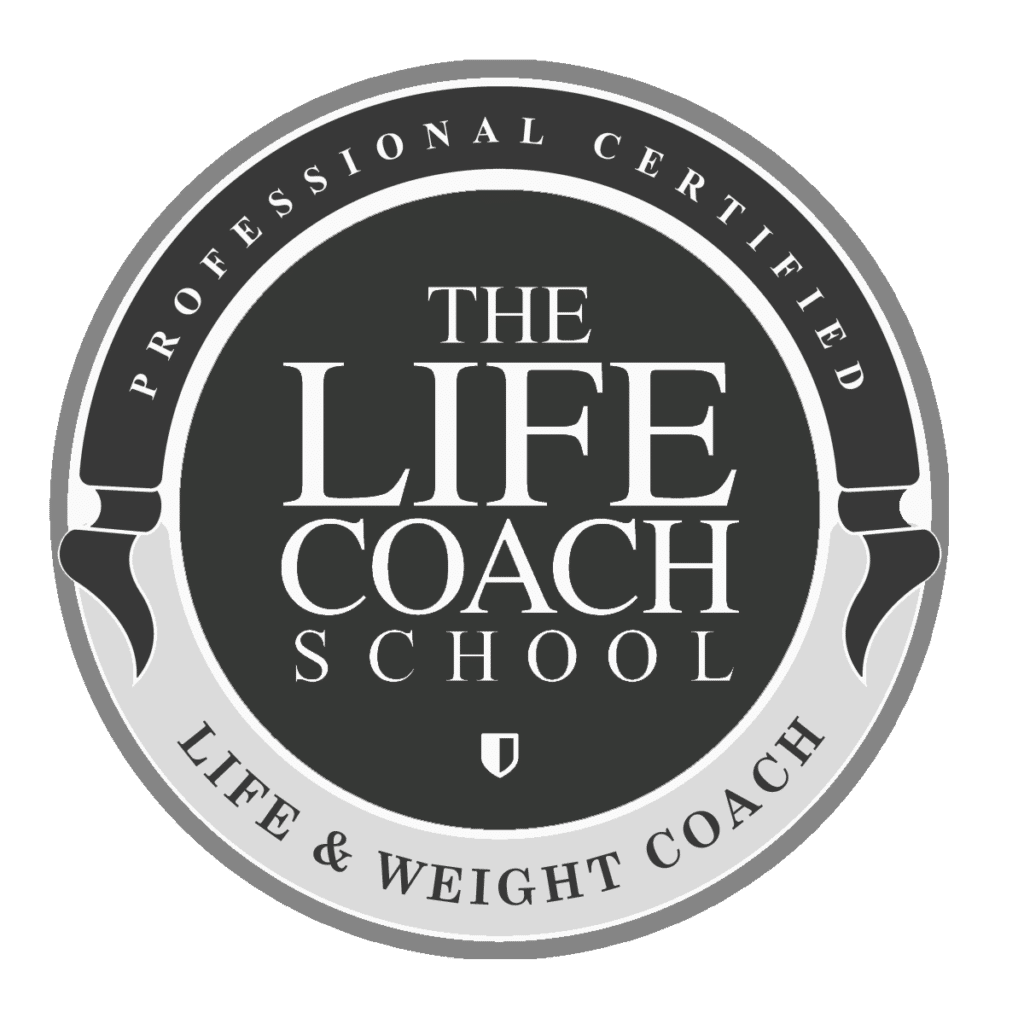Working in Canva can be fun, but when it comes to adding and working on small details, it can be tricky to move things around the way you’re imagining. Today I’ll share my favorite shortcut in Canva that I use every day – zooming in and out.
- Open your Canva account and open any design. I’m using the branding template from an earlier tutorial.
- We’re going to practice making a thin line for worksheets. Select “Elements” on the left menu bar and type in “Lines”. Click on one of the lines to add it to your doc.
- The line comes in thick. We’re going to make it very thin and then stretch it out.
- To make it thinner, grab the side corners and slide sideways.
- At this point we want to zoom in closer so we can make it even smaller. On your keyboard select “Command” and the ”=” button on your keyboard, or “Control” and “=” on a PC. Continue clicking the “=” button while the Command button is selected to zoom in as close as you’d like. This allows you to shrink your line smaller and slide it to make it longer.
- To zoom back out select “Command” and the ”-” button on your keyboard, or “Control” and “-” on a PC until you’re back to original size.
- This tip can be used every time you need to add small details to Canva.